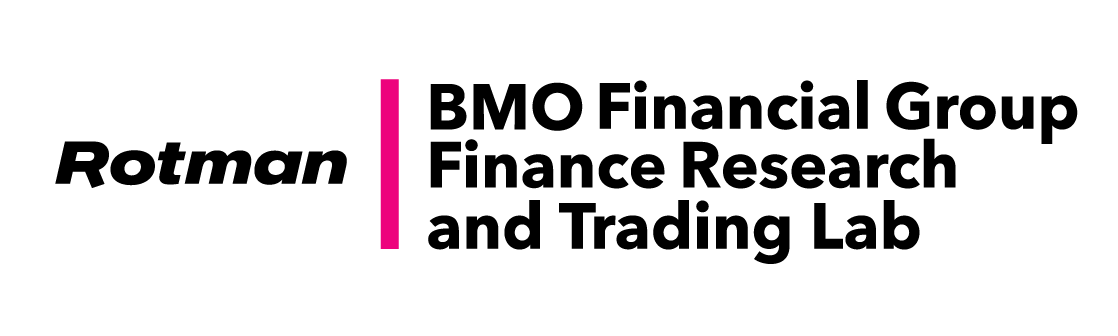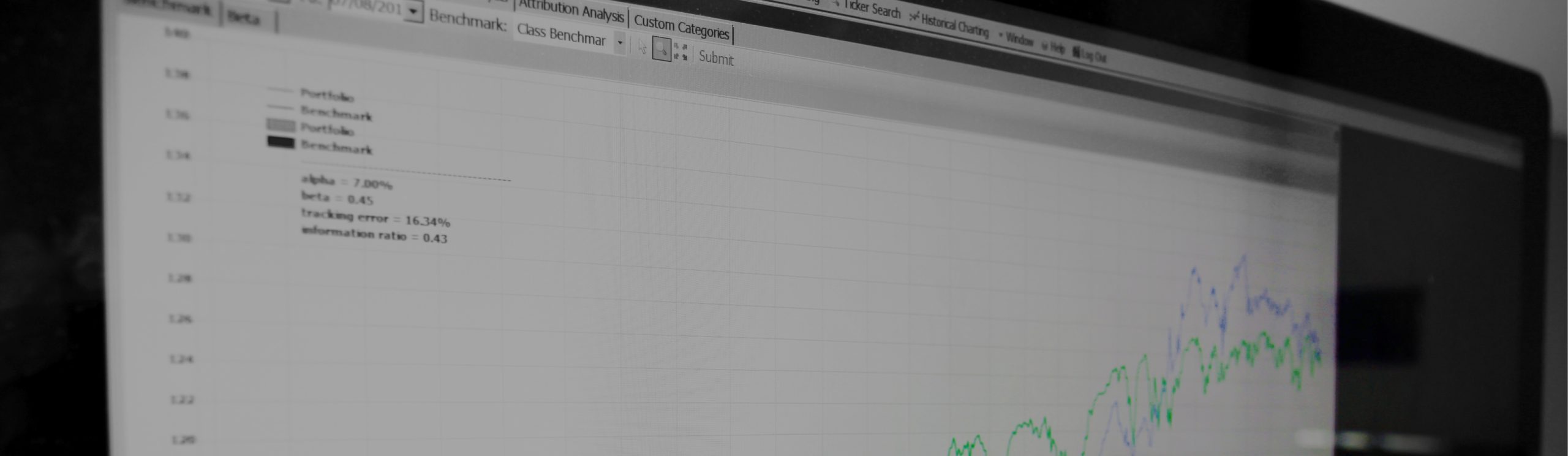
RPM FAQ
General
How can I change my username?
Your username is set and cannot be changed by yourself. Please send a help ticket requesting a change with the new username you would like.
How can I change my password?
Click on your name which can be found in the top left corner of RPM. This will bring up a dropdown menu, select “Edit Account Details”. Beside the “Password” row hit “Reset” and type in your new password.
What types of securities can I trade using RPM? Can I trade derivatives?
Absolutely – RPM supports trading of stocks, ETFs, bonds, futures, and options traded on the North American exchanges as well as stocks traded in Japan and Europe. We are planning to include more international securities in the future.
On RPM Client 2.0, how do you access the demonstration/tutorial account? On the previous versions you could change the server address to "flserver.rotman.utoronto.ca", but RPM 2.0 won't let me change the server address when I go to log in
Both RPM 1.0 and RPM 2.0 are locked to “flservervpn-01.rotman.utoronto.ca”. There are no demonstration/tutorial accounts for RPM. You can purchase an account for our practice class by following these steps:
1. Visit http://rpm.rotman.utoronto.ca
2. Select “Purchase Accounts” at the top
3. Select “Practice Account” and complete the payment steps.
Are you sure you are not talking about RIT (Rotman Interactive Trader)? RIT is our simulation program where we do have a demonstration class available. Please visit http://rit.rotman.utoronto.ca and select “Demo” at the top to get more information.
Is there a way to split/sub-divide my portfolio into segments?
“Balance” is the cash amount that you currently possess, denominated in that specific currency. However the “Balance USD”, is the “Balance” added to the “Holdings”, and then converted to the base currency of the class (USD in this example). Please feel free to refer to the Advanced User Guide for more detailed information.
What is the difference between “balance” and “balance USD” in the Accounts window?
“Balance” is the cash amount that you currently possess, denominated in that specific currency. However the “Balance USD”, is the “Balance” added to the “Holdings”, and then converted to the base currency of the class (USD in this example). Please feel free to refer to the Advanced User Guide for more detailed information.
Are the prices displayed in RPM real time?
Due to agreements with our data providers, the prices displayed in RPM are delayed at least 15 minutes. However, when you enter a trade, it will be transacted at the real time price.
Charting/Analytics
What kind of portfolio performance analytics and indicators does RPM offer?
RPM provides historical (daily) returns of individual portfolios as well as asset allocation analysis, attribution analysis, and customized-benchmark analysis. The benchmark analysis also provides alpha, beta, tracking error, and information ratio for the performance of your portfolio against that of a benchmark.
In Portfolio Watch, is there any way to see the profit/loss as the percentage of market value or as net % change as it appears in Market Watch?
Unfortunately, RPM does not have the percentage P/L display feature in the Portfolio Watch window. Attribution Analysis might be helpful instead. Follow the steps below to access Attribution Analysis:
1. Click on Portfolio – Portfolio Analysis
2. Choose the Attribution Analysis tab
3. Choose to “Filter by: Ticker” and this will show you the attribution of each of your current/previous securities to the P/L in your portfolio.
In Portfolio Analysis and under Attribution Analysis, how are the attribution values calculated?
The formula is: [Profit/Loss from Security type (e.g. future/fixed income/stock/cash) ] / [portfolio value at the beginning]
What is VWAP?
VWAP stands for Volume Weighted Average Price and is a measure of the average price of a particular holding. It is calculated by summing the value (Price * Quantity) of all the trades in a particular holding and dividing it by Net Quantity.
Is there any way to view the 1h/4h/30mins or weekly charts? The minimum I can see is 1 month.
RPM Charting allows the timeframe to be changed, however, the period is always daily. Therefore, it is currently not possible to view charts with periods such as 1h/4h/30mins. Currently, you can extract the data from the chart by right clicking and selecting “Copy Data to Clipboard”
The market price for BAL which I have shorted is actually 36.9, but RPM shows 399. Could you advise, as this could affect my performance?
Bid/Ask quotes tend to drift apart once the market closes. With that in mind, RPM performs its portfolio valuation (including Sharpe Ratio calculation) right after the market closes so that your positions are valued based on market close prices. You do not need to worry about your performance being affected for ranking/Sharpe Ratio purposes.
How do I get the Sharpe Ratio of my portfolio?
You can open up the portfolio analysis window and under the historical returns tab, the chart on the bottom with the green line indicates the Sharpe Ratio. You can also look at the Class Ranking window to see your exact Sharpe Ratio at the current time.
What is the equation used by RPM to calculate the Sharpe Ratio?
(Portfolio Return since inception – Risk Free Return) / Standard Deviation of Portfolio Returns
Does RPM generate a standard deviation for our portfolios?
You can manually calculate the standard deviation of the portfolio by calculating the daily portfolio returns from the daily portfolio values found in the Portfolio Analysis window. From there, calculate the standard deviation of the daily portfolio return.
How is the standard deviation of the portfolio calculated for use in the Sharpe Ratio? What time period is it based on? Is it calculated based on the Modern Portfolio Theory (MPT) where variance = Summation of (w1 * w2 * Cov(1,2))?
Variance is based on the daily returns of the ending portfolio values, which are then annualized.
For example, with daily portfolio values: z,y,z.
Calculate daily portfolio returns: 1%, -1%, -2%, +2%, -1%, etc.
Find the standard deviation of the daily portfolio returns, and then annualize them.
What rate is used by RPM for the risk-free rate in Sharpe Ratio calculations?
RPM uses a hardcoded risk-free rate of 2%.
Is there a way to save your session (open windows, configuration of columns, etc.) for the next time that you log on?
Your Sharpe Ratio is provided after your account has been open for 10 trading days or more, regardless of the number of trades you have executed.
Technical
Is there a way to save your session (open windows, configuration of columns, etc.) for the next time that you log on?
Your session should be saved automatically each time you log off.
What is the best way to print out a record of transactions in RPM?
Open up the transaction log and right click to select either “Copy to Clipboard” or “Export to Excel”. RPM allows you to export the data from all windows similarly and for graphs, RPM has the added ability of copying the chart to clipboard as an image.
How can I print out order confirmations in RPM?
Unfortunately, there is no print function directly from RPM. However, you can use the Print Screen key (PrtScn) on your keyboard or Snipping Tool on newer PCs, and then paste the image into Word, Paint or any other image editing software. You can then proceed to print out your Order Confirmation window.
Is there any way to retrieve data on daily ending portfolio values in RPM, or do we have to manually record the value each day?
You can retrieve daily ending portfolio values by opening up the Portfolio Analysis window, and then clicking on the Historical Returns tab. You can right click this chart and select “Copy Data to Clipboard” and then paste into Excel to get the ending portfolio values.
How do I export a table to an Excel file?
On any table you can export the data to Excel by right clicking in the window and selecting “Export to Excel” or “Copy to Clipboard”/”Copy Data to Clipboard”. If you select “Export to Excel”, you will be asked to type in a file name and select a location where an Excel file will be generated with the data you have requested. If you select “Copy to Clipboard”/”Copy Data to Clipboard”, you may paste the data into any Excel file/sheet.
How do I export a graph or chart to a Word file?
To export any graph or chart to a Word file, right click on the graph and select “Copy Chart to Clipboard.” You can then paste the chart into any Word file and it should be exported accordingly.
When I download the Complete History in the Transaction Log where does it go? I click it and then I can’t click anything else again but it doesn't seem to open up a window or a file on my computer.
When you click “Download Complete History”, your complete transaction history will populate in the Transaction Log window. You can then right click and “Copy to Clipboard” or “Export to Excel” if you prefer to analyze the data more closely.
What do LMT, MKT, STOP, MOC stand for in the New Trade window?
They represent 4 different types of orders:
LMT – Limit Order: Order to buy if the price is equal or below the inputted price or to sell if the price is equal or above the inputted price
MKT – Market Order: Order to buy/sell immediately at the best market price.
STOP – Stop Order: Order to buy if the price climbs above the inputed price or to sell if the price falls below an inputted price. Used as a stop loss/risk management order.
MOC – Market on Close: Order to transact at the final closing price (or as close as possible to it). In RPM,
MOC orders transact at 4:10 at the close price.
How do margin accounts work in RPM? Is there a margin maintenance level? Is there an automatic calculation of the margin requirement?
You have buying power, which shows you how much capital you have available to spend. If you have negative buying power, then that implies a negative margin position, in which case you need to liquidate positions.
How is margin calculated for different securities/types of positions?
Short positions require 130% ~ 170% margin depending on the liquidity of the underlying security.
Futures are 5% of the notional value (contract multiplier * quote * # of contracts)
Long options are the cost of the option
Short Options are complex:
Call Price + Maximum((20% * Underlying Price – Out of the Money Amount), (10% * Underlying Price))
Put Price + Maximum((20% * Underlying Price – Out of the Money Amount), (10% * Strike Price))
The margins are reflected in the “Buying Power” displayed, which essentially means the available capital you can spend. You can see this from the Account window. Please refer to the RPM Advanced User Guide if you would like to know how buying power is calculated in detail.
How do you enter a short position in RPM? (For all securities: Stock/Bonds/Futures/etc.)
Simply sell the stock! If you execute a trade where you sell more shares than you own, you will automatically be entered into a short position. Therefore selling 1000 shares of IBM when you have 100 shares of IBM will result in a short position of 900 shares. Selling 1000 shares of IBM when you have 0 shares of IBM will result in a short position of 1000 shares. In summary, RPM treats all negative positions as a short sale.
Why is short selling disabled?
Short selling is usually not disabled unless your professor has disabled it from the class settings. You should be able to short sell the same way you make an ordinary sell. Your position should be negative for that security after short selling and your cash position should be higher by the quantity you short sold times the price.
Can I only trade during hours markets are open? Or can I just leave an order to be executed when the market opens?
RPM accepts aftermarket trades, they will be executed when the market opens next. (i.e. the following morning at 9:30 AM)
When you submit a buy order or sell order, how long will it take before it is transacted? What will be the price that I pay - the price when the order is submitted or the price when the order is transacted?
You will pay the price based on when the order is transacted. Orders are transacted when markets are open (generally 9:30AM to 4PM, Monday to Friday). So if you put in an order over the weekend, the system will wait until the next market open in the morning and transact at that price.
Why is the price on the order confirmation screen different from the real time price?
The confirmation screen provides an estimate, based on the delayed price (at least 15 minutes). Trades will always occur at real time market prices.
With order submission, how do I specify that I want to buy or sell? Will I be notified as soon as the order is transacted?
Click on the “Buy/Sell” toggle (located between the Ticker and the Volume boxes) and it will change the order from a buy to a sell. You will notice that the button changes from “Submit Buy” to “Submit Sell. In order to see whether your order has been transacted, click on Trades in the toolbar and select “Trade Management”. The Trade Management window will have three tabs: Open Trades, Transacted Trades, and Canceled Trades. “Open Trades” lists all trades that have not yet been transacted, while “Transacted Trades” will list all trades that have been executed.
I submitted an order to buy 100 shares of T.TO and it is on trade management with the option to cancel, but it does not appear on the transaction log. I bought PED and it appears on the transaction log. How do I buy this stock?
Trades that are submitted past the market close (4:00 pm) will be displayed in trade management and will execute once the market opens again (usually at 9:30 AM the next weekday). The option to cancel appears because you can cancel this “open order” at any time until it executes.
How do I cancel open orders?
At any time you can cancel your order from the Open Trades tab in the Trade Management window by pressing the “Cancel” button beside each order. The trade will then appear in the Canceled Trades tab.
I tried to sell KFS.TO (500 shares) and it keeps giving me a “Volume Limit” error. What’s wrong?
To simulate real-life markets, RPM does not allow you to trade more than the total daily volume of the day. This is because trading more than the total daily volume would mean that you would have traded more than all the shares that were available for purchase or for sale during the day. If you look in the market watch, the “Vol” column shows the total volume traded so far. Therefore, if you are trading near the beginning of the day, you may not be able to fill your entire order size.
Equities
What are the ticker symbols for major indices?
Indices tend to have different ticker symbols between different sources (RPM vs. Yahoo Finance vs. Google Finance etc.) since they are not traded. Here is a list of index symbols in RPM to help you get started:
S&P 500: .SPX
S&P 100: .OEX
DJIA: .DJI
TSX Composite: XIC.TO (RPM only supports an ETF for TSX Comp: iShares S&P/TSX Capped Composite index)
Volatility index: .VIX
What are the suffixes for different exchanges?
NYSE-listed securities: there should not be any suffix.
NASDAQ-listed securities: “.O”
TSX-listed securities: “.TO”
I don't understand how the symbols in RPM work. I'm getting my symbols from TMX and other websites yet they can't be found in RPM. Do I need to add something to the end?
For Canadian stocks listed on the TSX, “.TO” needs to be added to the end of the symbol. Thus Royal Bank is traded on the NYSE as “RY” but is also traded on the TSX as “RY”. Therefore, to get the quote for the Canadian stock in RPM, you need to type in “RY.TO”.
I'm trying to add the S&P/TSX Composite Index as a benchmark. However, I cannot find the ticker for the index under RPM. I've tried numerous versions of the ticker with no success. Does this index exist in RPM?
Unfortunately, the S&P/TSX Composite index quote is not available in RPM. We suggest that you try an ETF (e.g. XIC.TO for TSX Capped Composite Index or XIU.TO for S&P/TSX 60 Index) instead.
Do we receive dividends?
Yes, RPM supports the payment of dividends. You get the dividend on the dividend ex-date, not the dividend declare date. But yes, you will get the dividend, as long as you’re holding the security on the ex- date. If you don’t get it for some reason, submit a ticket and we will manually adjust your account accordingly.
RPM missed a dividend.
Please submit a help ticket with the security in question and we will look into the issue and distribute the dividend if appropriate.
We are currently having trouble buying foreign stocks. For example, "RIL IS" for the company Reliance Industries Ltd, which is an Indian company.
Unfortunately RPM does not have access to Indian exchanges yet. RPM only supports trading securities on North American exchanges and trading stocks on Tokyo Exchange and Euronext.
I bought Metro Inc (MRU.A-TC) stock today right when the market opened. The real time value of the stock at open is 36.10. However, in the RPM portfolio watch the price is 37.42, so I lost quite a bit of money = even though the price for Metro has gone up. What is going on?
RPM executes all trades at real time prices. In this example, MRU.A opened at 36.10 but within 1 second, the price jumped to 37.33. Unless you submitted within the first fraction of a second, the price has already moved. In this case, you submitted your trade when the price was 37.42
Fixed Income
Can I trade corporate bonds on RPM?
You can trade corporate bonds the same way you trade stocks. Simply type the ticker symbol into the trade window. You can search for corporate bonds through the ticker search. Unfortunately, we do not have all corporate bonds on RPM yet. If you have a specific corporate bond you wish to trade and it is not available, we can look into entering it into the system.
What is the ticker for the DEX universe bond index?
For the ETF that tracks the DEX index, the ticker is “XBB.TO”.
Is the bond price shown the dirty or clean price?
Bonds are quoted without accrued interest. When you make the trade, it calculates the accrued interest and you pay the clean price + accrued interest in the transaction log.
Derivatives
What is an option?
An option is the right, but not the obligation to buy or sell a specific security for a specific price before or on a specific date.
How do we trade options?
Go to the Options Chain tab in the Ticker Search window and type in the ticker symbol of the underlying security (e.g. AAPL.O, MSFT.O, or IBM). The options tickers will be displayed in the window, and once you double-click on the ticker of the option that you would like to trade, an order entry will pop up automatically. You can copy the ticker and paste it in the Market Watch window to pull up the pricing information as well.
What's the code for Canadian options listed on the Montreal Exchange? For example, ABX.TO call, strike 14.00 with Dec 2014 expiration date.
ABXL201401400.M , where “.M” is required for Canadian options (M for Montreal exchange where the options are traded). The easiest way to find options is to use the Options Chain tab under Ticker Search.
How do you exercise an option before the maturity date?
In the Portfolio Watch window, under the Options tab, there is a column on the far right labelled “Exercise”. To exercise an option, simply click on the corresponding X button. This feature may be disabled by your class instructor.
How do I close out a futures position? I have a position of 1,000 in Cotton (CT Z9) from The ICE exchange and would like to take the profits. Should I just sell 1,000 Cotton futures?
Yes, you can close out your position by selling your 1,000 cotton futures.
How do we go about purchasing an FX futures contract to hedge against FX Risk when purchasing US securities?
Let’s say I would like to convert from 100 Euros to USD sometime later in future. Current futures rates are for $1.2/Euro. Therefore, we can lock the exchange rate until sometime in the future at $1.2/Euro. Regardless of what the exchange rate is later, you will be able to get $120 with 100 Euros.
In addition, the EUR/USD futures ticker is ECMZ4. If you would like to know symbols for other futures, please open the Ticker Search window and reference the Futures Symbology tab.
Is there a way to trade oil futures on RPM?
The contract code for crude oil is CL. Then you add on the expiration code. For example, crude oil expiring in Dec. 2015 has a ticker of CLZ5. You can refer to the RPM Futures Symbology tab on the Ticker Search window for further information.
Derivatives
How can I convert currency?
Open the Accounts window. In the bottom left of that window there is a currency converter. This is how you would trade currencies as well (i.e. buying/selling one currency with another).
I have been trying to insert the codes given to get the ticker or chart or USD/CAD exchange rates but am unable to do so.
“CADUSD=R” is the ticker for the CAD/USD exchange rate. For other exchange rates, please see the Forex Symbology tab on the Ticker Search window.
Why is it that we have a negative USD balance in our account? Also why are there interest charges for the USD portion of our account? When we buy a US stock, wouldn't our money simply be converted from CAD to USD at that point in time?
No, when you open up an account with a broker (such as Interactive Brokers), each currency operates independently, all Forex transactions are the discretion of the trader themselves. Every trader wants to have the option to figure out how he or she wants to deal with their currency exposure. Secondly, when you have enough money in one currency (high net worth), you can often negotiate lending terms with your broker in which case you can have a negative balance in a currency such as USD. You will be charged interest on the negative balance (since it is debt). Therefore, RPM models what you would expect in real life trading with a broker.