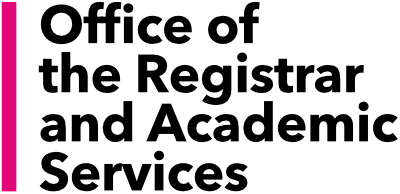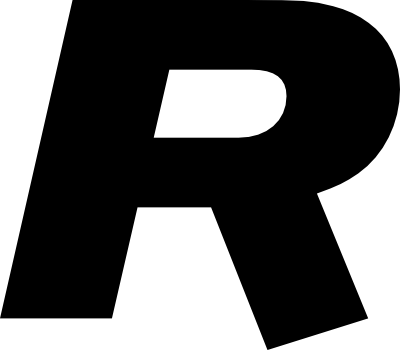General Information
Elective courses provide Rotman MBA students with the opportunity to deepen their management expertise through a variety of topics that focus on key areas of specialization that reflect today’s global economy. The Registrar’s Office (RO) manages all aspects of elective course enrolment.
Important Dates
Fall Intensive Term (FiT) 2025: September 2-14, 2025
Fall Term 2025: September 15 – December 5, 2025
Summer Intensive Term (SiT) 2025: May 3-15, 2025
Summer Term 2025: May 20 – August 22, 2025
FiT and Fall 2025 Important Dates
| Phase | Date | Time |
|---|---|---|
| FiT and Fall Course Selection/Enrolment Period Opens | Wednesday, July 02, 2025 | 1:30PM |
| FiT and Fall Course Selection/Enrolment Period Closes | Tuesday, July 08, 2025 | 1:30PM |
| Enrolment Results Communicated to Students | Monday, July 28, 2025 | 1:30PM |
| Add/Drop Opens: Phase 1 | Monday, July 28, 2025 | 1:30PM |
| – Randomized Wait List Period | Monday, July 28 to Tuesday, August 05, 2025 | |
| – Wait List Randomization (Add/Drop Site Closed) | Tuesday, August 05, 2025 | 1:30PM |
| – Wait List Positions Viewable to Students (Add/Drop Site Re-Opens: Phase 2) | Wednesday, August 06, 2025 | 1:30PM |
| FiT Add/Drop Closes | Wednesday, September 03, 2025 | 1:30PM |
| Fall Add/Drop Closes* | Monday, September 22, 2025 | 1:30PM |
*Note: Add/Drop will close for RSM2061HF.2025-0301 on Thursday, September 04, 2025.
Condensed Format (off cycle)
In addition to the intensive terms, some elective courses may be offered in a condensed format. Should students decide to enrol in a course offered in a condensed format, they should be prepared to commit a significant amount of out-of-class time to the readings, daily deliverables, group meetings, etc. Please consider commitments and make appropriate decisions about the ability to be fully engaged in this type of course. Should students anticipate any absences, they should make alternate arrangements and drop the course by either the add/drop deadline, or the final drop deadline outlined in the electives schedule.
Prerequisites and Sequencing
The following prerequisites must be adhered to when selecting elective courses:
| Course | Prerequisite(s) |
|---|---|
| Strategic Management RSM20xx | RSM1201 – Foundations of Strategic Management |
| Economic Analysis and Policy RSM21xx | RSM1210 – Managerial Economics RSM1211 – Economic Environment of Business |
| Accounting RSM22XX | RSM1220 – Financial Accounting and Reporting: A Global Perspective RSM1222 – Managerial Accounting |
| Finance RSM23XX | RSM1231 – Finance I: Global Markets & Valuation RSM1232 – Finance II: Corporate Finance |
| Operations Management and Statistics RSM24XX | RSM1240 – Operations Management RSM1282 – Statistics for Management |
| Marketing RSM25XX | RSM1250 – Managing Customer Value |
| Organizational Behaviour and Human Resource Management RSM26XX | RSM1260 – Leading People in Organizations |
How to Enrol
The Rotman School of Management has implemented an electives enrolment system for all Full-Time and Morning and Evening MBA students: Course Match.
Developed at the Wharton School, University of Pennsylvania, Course Match acts on students’ behalf to get the best possible schedule, given their relative preferences. Course Match maximizes student satisfaction; optimizes allocation of seats; and eliminates incentives to strategize—and the worry that others will gain an advantage. Course Match is time-efficient, streamlining course selection into a single round. Using sophisticated, tested algorithms, Course Match establishes a student’s best schedule given their preferences.
Course Match works differently from what students might have seen before. Students may submit their preferences at any point during the enrolment window; there is no advantage to doing so immediately. Students should, however, ensure they submit their preferences before enrolment closes.
Course Match
The information below is also available in a short video.
- Make note of key enrolment dates.
- Students can choose courses at any time during the enrolment period but we do advise students to avoid waiting until the last minute so that we can resolve any potential issues they may experience in time for making selections.
- As soon as the enrolment period opens, students will receive an email from “Rotman Course Registration (support@cognomos.com)”. This email includes students’ link to the Course Match website. Do not delete this email.
- New! Students will be using their UTORid and UTORid password to access Course Match. Cognomos has integrated with the University of Toronto’s Single Sign On provider, which will direct you to a page where students will enter their UTORid and UTORid password, and then hit “Submit”.
- Ahead of course selection, students will receive a personalized email outlining the maximum number of courses they are eligible to take. If student wish to enrol in more courses than their maximum, they must request this separately from the Course Match system. Information on this process is at Overload, EXTra Course, and Audit Requests.
- Please follow the steps below to ensure the successful submission of your rankings:
- Get Started – Click “Find Classes”
- Find Classes – Start adding classes by clicking the ADD button on the right hand side of the screen, next to each course.
- Students are able to view extended descriptions under each course
- Rank Classes – Rank your selections in the following categories: “Great”, “Good”, and “Acceptable”
- Students can only choose one class as “Favourite” – this will maximize chances of gaining a spot in that class. Students should ensure they only rank classes they are interested in taking. Please note that while indicating a course as “Favourite” maximizes the changes of gaining a spot in that class, it doesn’t necessarily guarantee it.
- Students must choose at least double the minimum number of courses that they require. For example, if a students needs 3 courses, they must rank 6 unique courses. Students are able to rank the different sections of the same course in addition to ranking different courses.
- Once students have ranked classes, click “Submit Rankings” to get a preview of potential timetables.
- Review Schedules – Course Match runs a series of algorithms to come up with a set of eight possible schedules for students to view.
Note: Students are not guaranteed to receive one of those potential schedules, but will likely receive something very similar. If none of the potential schedules are suitable, students can go back and re-rank classes. Students can do this as many times as they like during the enrolment period. Once satisfied with potential schedules, students must click “Confirm”. - Confirm – Students will see a summary of their rankings with the heading “You have successfully submitted your rankings”. Students are not done just yet.
- IMPORTANT! Once satisfied with the potential schedules, students must click the “Log Out” button and ensure they receive a confirmation email with their rankings. Students who do not receive an email must contact ro@rotman.utoronto.ca immediately.
- Students will be notified via email when results are available.
- If, once students, receive their schedule, they want to make changes, they will be given this opportunity in the Add/Drop period.
Example of Ranking Sections:
Student Target: 3 Must select at least double (6)
If a student really wishes to take a course which has multiple sections and any of the sections will work, the student may select as follows:
Favorite: 2604S21-0403 SYNC – Managerial Negotiations
Great:
2604S21-0401 SYNC – Managerial Negotiations.
2604S21-0404 SYNC – Managerial Negotiations
2204S21-0403 SYNC – Taxation & Decision Making
Good:
2020S21-0407 SYNC – Health Sector Strategy and Organizations
2023S21-0401 SYNC – Strategic Change and Implementation
2125S21-0407 SYNC – Game Theory & Applications for Management
Acceptable:
2314S21-0402 SYNC – Private Equity and Entrepreneurial Finance
2314S21-0407 SYNC – Private Equity and Entrepreneurial Finance
The system will know that section 0403 is the Favorite, however, if that is not available it will work to allocate section 0401 or 0403 in that order. Idem for Private Equity.
Note that the example shows 6 unique courses which is the minimum required for the system to maximize results.
Note: Students who are not taking an elective during their internship term must still log in to Course Match, set their target number of courses to “0,” and log out of the system.
Advanced Course Match Feature: Rules
Linkages (see picture below) have been replaced by Rules.
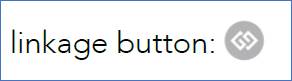
Students can create rules by Scrolling to under the rankings. For example: A student who wants to take either 2023S21-0401 – Strategic Change and Implementation OR 2125S21-0407 – Game Theory & Applications for Management, but not both, can create a rule as follows:
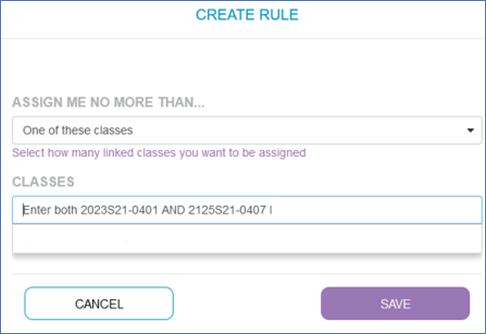
Special Note for Courses During the Intensive Periods
Course Match will let students rank as many Intensive courses as they like, but it will enrol students in a maximum of two. If students would like to be enrolled in a maximum of one, use the linkage tool to instruct Course Match accordingly. To do this, students should:
- Click the linkage icon next to a course on the “Rank Classes” page. A dialogue box will appear.
- Under “Classes,” list all the courses they would like to link (these are the ones they would only want one of).
- Under “Assign me no more than…” select “One of these classes.”
- Save the linkage.
Course Match Tips and Information
- Students may ask what are the best strategies for optimizing a schedule or getting into preferred courses. We have some very simple, strategic advice: Don’t be strategic. Course Match gets students their best possible schedule given their true preferences. Students don’t have to worry about anyone else. Reporting anything but true preferences will put students at a disadvantage.
- Students can rank as many classes as they wish—even ranking different sections of the same class. Course Match knows to give students just one section of a class.
- Course Match knows which courses conflict and automatically builds a conflict-free schedule. Students can add course preferences that conflict, but Course Match will only give one of those conflicting courses, based on the overall optimization of the schedule.
- In order to proceed to viewing potential schedules, students must rank at least twice the number of courses they require. The number of courses students need are pre-loaded to Course Match by the Registrarial team. So, if students need to enrol in five courses, they must rank 10 to proceed. If students only intend to enrol in one or two courses, they should ensure to rank at least three times as many as they need to get desirable scheduling options.
- When viewing potential schedules, hover the mouse over the course title for additional scheduling details.
- For optimal results, ensure that selections are for multiple classes, and not just for multiple sections in one or two classes.
- Although Course Match is mobile-friendly, it is not optimized for mobile devices. For best results, use a desktop computer or laptop.
Registrar’s Office Input
The Registrar’s Office works hard to maximize student satisfaction throughout the course enrolment process. We do this in a few ways:
- If a student, or a group of students, needs to make up a course (or take additional courses) for a variety of reasons (e.g. did not receive their required number to graduate, special cases) we give those students a small “boost” in the system.
- Other students who, for a variety of reasons, did not receive their target number of courses will be contacted by our office and managed individually to ensure that target number is met.
- If demand for a course exceeds the number of spaces available, we explore all avenues to either increase the course capacity or ensure the course is offered in another term. Note that we are not always able to do this as capacity increases and course offerings depend on the instructor availability and course learning outcomes
As soon as schedules are released later in October we open the Add/Drop site for further changes. We anticipate lots of movement in courses as students firm up their Fall plans. If students don’t get into a course they really want, they should add themselves to the wait list, as many will clear before the start of the course.
Course Match Frequently Asked Questions (FAQs)
How does Course Match work?
Course Match endeavors to provide each student with their ideal schedule, taking demand and class-size into account. Final schedules will depend on the course selections of all students—for this reason, a course in high demand will require more “buying power” to secure. If, for example, a student ranks and receive their “Favourite” class, they may expend much of their capital, making it more difficult to compete for “Great” classes. If, however, they do not receive their “Favourite” class due to high-demand and/or limited space, students will have more capital to compete for courses in subsequent categories (i.e. “Great,” “Good” and “Acceptable.”
How long do students have to select courses in Course Match?
Course Match will be open until the date and time listed in the Important Dates schedule above. There is absolutely no advantage or disadvantage to submitting selections earlier, and students are permitted to modify selections up until the time Course Match closes.
Do students have to identify a “Favourite” course?
If there is one course you prefer above all others, list it as your “Favourite”. Please note you can only list one course as a “Favourite”. Just know that if a number of other students identify it as their “Favourite” too, you may expend much of your capital if you’re admitted. Conversely, if few other students rank it highly, you may expend very little of your capital to be admitted. If you don’t really have a favourite/preferred course, but several courses you think are equally great, list them as great. You do not have to identify a “Favourite”.
What is the difference between a course and a section?
A course has a code that begins with RSM, i.e. RSM1240. Section numbers break a course up based on date and time. Examples of section numbers are 0401, 0402, 0403, etc. You may rank multiple sections of each course. Course Match will only put a student into one section of a class even if you rank multiple sections of one course.
How can students improve their chances of getting their ideal schedule?
It’s best not to try and game the system. Students should rank their preferences, not the preferences of others or what they hear might be in high demand. Be as honest as possible when identifying ‘Favourite,” “Great,” “Good” and “Acceptable” classes, and ensure they select double the number of unique courses they require.
Can students rank more than one section of the same course?
Yes, but if they rank all the available sections of a course, they should ensure to rank additional unique courses so Course Match can allocate the target number of electives.
What happens if students don’t select double the number of unique courses they require?
Students will need to rank double their target number of courses to proceed to the Ranking Stage. If there are too few course variables, Course Match might be unable to compile a complete schedule and students may be enrolled in too few courses. In this case, it would be required to pick up remaining course(s) during the Add/Drop period and potentially join a wait list.
Does it matter how students order courses within each category?
Yes, the order of courses within the “Great”, “Good,” and “Acceptable” categories matter. The algorithm will try to get preferred classes in the order they are listed.
What happens if students don’t get into a course they want?
Students will have an opportunity to add themselves to the wait list during the Add/Drop Period, Phase 1 (which is lottery-based) and Phase 2 (which would allow students to join the end of the wait list). Alternatively, some classes may be offered again in subsequent terms.
Are students able to jump the wait list if they require a course for a particular major?
Unfortunately not. To ensure fairness across all students who take courses for a variety of reasons, no student is given preference over another.
What happens if a student is enrolled in a class they don’t want to take?
Course Match will only enrol students in courses they have ranked. For this reason, it is recommended that students do not rank any courses they are unwilling to take, including courses they have listed as “Acceptable.” If a student does change their mind about classes, they can make changes within the Add/Drop Period.
I am not planning on doing the internship over the summer. What should I do?
Students not participating in an internship are expected to take a full course load (5 electives) over the Summer Term (both intensive and regular terms combined) to ensure the timely completion of their degree requirements and graduation.
Conflict-Free Schedule
It is students’ responsibility to ensure they have a conflict-free course schedule. Should a conflict arise, students must resolve it during the Add/Drop Period. Note that students may be required to add or drop courses in order to resolve the conflict.
Wait Lists and Course Add/Drop
Once students receive their schedule for the upcoming term, they may decide to make a change via the Add/Drop website on the Rotman HUB.
Course Match does not automatically generate wait lists, so the Registrar’s Office manages this process via the HUB in two phases to achieve maximum fairness and student satisfaction.
Using the Add/Drop Request and Wait List Site
Phase One
- The first phase will be a lottery-based system where students may add themselves to wait lists which will then be randomized when the site closes according to the date listed above.
Note: Students may drop a current course and request to take another course simultaneously, or drop a course only. If students would like to add a course without dropping another (if they are under their maximum allocation for the term), they must contact the Registrarial Team by the Phase One deadline.
Phase Two
- Wait list position(s) will be viewable on the Add/Drop site. Click the “Show Course Wait List Summary” link to view the current wait list size for each course.
- The second phase will be time-stamped and students will be added to existing wait lists on a first-come, first-served basis.
Incorrect add/drop requests will not be processed. The Add/Drop Request and Wait List site handles only Rotman courses that fall within the degree requirements for the academic year.
Requests such as Overload, EXTra Course, and Audit Requests or Independent Study/Research Project must be requested separately via the corresponding form(s). Please note that overload, EXTra, and audit requests are not permitted for Full-Time MBA students during Term 4.
Students will be notified by the Registrar’s Office once their request has been processed, or if any further action is required. It is students’ responsibility to review and update requests on an ongoing basis.
Important: The Rotman Add/Drop period differs from that of School of Graduate Studies (SGS). If students wish to add or drop a course after the Rotman deadline, but within that of SGS, please contact the Registrar’s Office.
Course Add/Drop Frequently Asked Questions (FAQs)
How do students add and/or drop courses?
Adding and dropping courses is done through the Add/Drop Request and Wait List site on the Rotman HUB. During the Add/Drop period, students may:
A. Drop a Current Course and Register for Another Simultaneously
Screenshot of Add/Drop Website Instructions:

If students intend to switch courses or sections, please use this option and submit one request as opposed to separate add-only and drop-only requests. The Registrar’s Office will not remove students from the “drop” course unless they successfully enrol in the “add” course.
Screenshot of Process:

B. Drop a Single Course
Screenshot of Add/Drop Website Instructions:

This enables students to drop a course without adding another.
Why does the request say “Action Required” and how do students keep a request active?
The “Action Required” status means that a student is currently enrolled in the maximum number of courses for the term and has not specified which course they wish to drop to accommodate their wait list request. The student must modify the wait list request and choose a course to drop. Any space that becomes available in a wait list course will be given to the next person on the wait list with a valid request.
“Action Required” Examples
- Action Required is a problem with the “Section Drop” course
- No drop course has been specified. The student cannot be enrolled in the “Section Add” course until a corresponding drop course is provided.
- Solution: Click “Modify” next to the request and select a course to drop.
- Student is no longer enrolled in the Section Drop course. This typically occurs when a student uses the same drop course for multiple wait list requests. Once the student has been removed from the course, all other wait list requests with the same drop course will be updated to “Action Required.”
- Solution: Click “Modify” next to the request and select an alternate course to drop or cancel the request(s) if no longer applicable.
- Student is enrolled in another section of the requested “Add” course.
- Solution: Click “Modify” next to the request and select the alternate section of the “add” course. Students cannot be enrolled in multiple sections of the same course.
- No drop course has been specified. The student cannot be enrolled in the “Section Add” course until a corresponding drop course is provided.
- Action Required is a schedule conflict
- The requested course conflicts with another course the student is enrolled
in.- Solution: Click next to the request and select the conflict course as the drop course. The course that conflicts with the “Add” course will be indicated in red.
- The requested course conflicts with another course the student is enrolled
Please note, in all the above cases, the Registrar’s Office will not remove students from any courses unless they successfully enrol in the wait listed course.
Students are expected to continuously maintain their outstanding requests on the Add/Drop site. Requests that no longer apply must be cancelled as any outstanding requests will be processed in sequence.
If students require further assistance, contact our Registrarial Team.
How do students manage their wait listed courses?
Students will see their wait listed requests and position on the landing page of the Add/Drop website during Phase Two. It is students’ responsibility to maintain their wait listed requests. If students are no longer interested in their wait listed courses, cancel the request as soon as possible. Students must ensure that each wait list request has a corresponding drop course unless they have contacted the Registrarial team and have been approved to submit an Add Only request.
Overload, EXTra Course, and Audit Requests
When Add/Drop Phase Two begins, students may submit the appropriate audit, overload, and/or extra course application forms to the Registrar’s Office. You cannot submit these requests via the Add/Drop website. The Registrar’s Office will review the applications (in order of date received) on the final date of the Add/Drop period and decisions will be communicated by email. See Overload, EXTra Course, and Audit Requests for more information.
Note: Overload, extra, and audit requests are not permitted for Full-Time MBA students during Term 4.
Adding an Independent Study Project (ISP), Global Consulting Project (GCP), or Global Practicum (GP)
Most ISPs, GCPs, and GPs are facilitated by Rotman, and registration will be available via Course Match, the Add/Drop site, or a separate application. Current opportunities and enrolment information can be found here.
Student-initiated ISPs or GCPs cannot be added through the Add/Drop site. Students interested in submitting an application for an individual ISP or GCP must contact the Office of Experiential Learning and Practicum Placement (OELPP) directly. If the application is approved, students will be asked to complete an SGS Add/Drop Form and submit it to the Registrarial Team.
Adding an International Exchange Program or Doing Business Internationally (DBI) for Academic Credit
International Exchange and DBI programs cannot be added through the Add/Drop site. Students interested in these programs must connect with the Office of Student Engagement (OSE) directly for offerings and enrolment information.