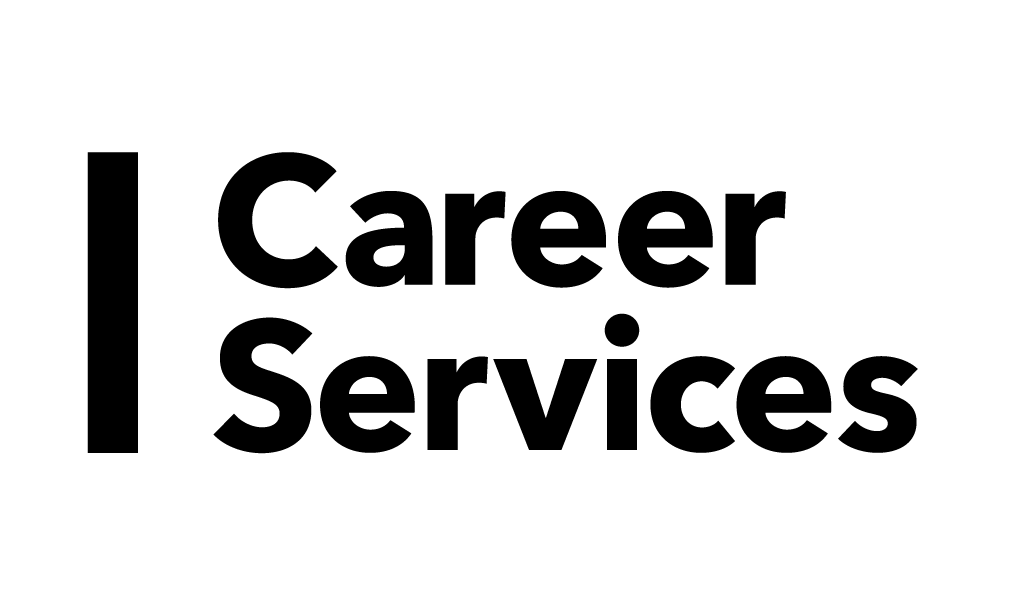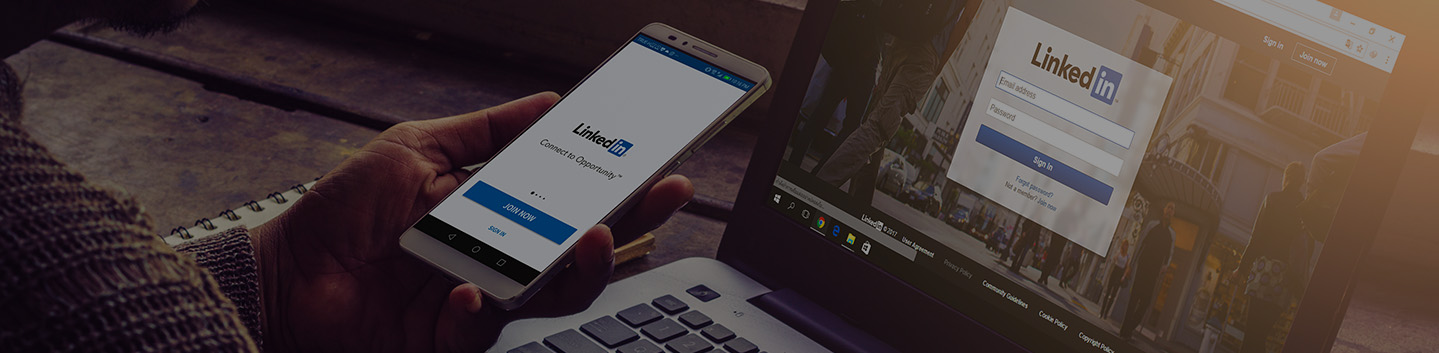
Social media
An online presence is beneficial for both networking and your job search strategy. LinkedIn is the most important social media platform for professionals and students. We’ll show you how to create a strong profile.
In this section
Social media and your job search
Social media platforms such as LinkedIn, Facebook and Twitter can help you find opportunities and connect with new people. However, be mindful of what you post, follow and “like” — increasingly, recruiters and employers are looking at candidates’ social media accounts to learn more about them. You should assume they’ll see anything you post on a public account.
To maintain a professional image, we recommend changing your privacy settings and using appropriate profile pictures. Never post negative comments or information about an employer or a professional contact online. Remember that content posted online is searchable, and it never completely disappears, even if you delete it.
Why LinkedIn?
LinkedIn is a social media platform for business professionals. It has over 750 million users from 200 countries and territories, and it’s a powerful tool for networking, finding employment opportunities and exchanging information.
LinkedIn users include recruiters, executives, HR directors, past and present colleagues, and classmates. You can make new contacts, stay in touch with people in your network, share testimonials, browse job postings, find current and former employees of your target companies, join industry groups, share and learn information, take online courses and more.
It’s free to join LinkedIn and create a personal profile. If you wish, you can upgrade to a LinkedIn Premium account, which has additional features such as the ability to send messages to people outside of your network.
Customizing your LinkedIn URL
When you join LinkedIn, your profile is given a default URL with a series of digits. Changing your URL to include your name instead will make it easier to read and remember. Here’s how to customize your public profile LinkedIn URL:
- At the top of your LinkedIn homepage, click “Me”
- Click “View profile.”
- Click “Edit public profile & URL” at top right. This will take you to the “Public profile settings” page.
- Under “Edit your custom URL” at top right, click the edit icon (pencil) beside your public profile URL.
- Change the last part of the URL to your first and last name:
www.linkedin.com/in/FirstNameLastName
If “FirstNameLastName” is already taken, try these variations:
FirstName-LastName
FirstNameInitialLastName
LastNameFirstName
Avoid using numbers in your new URL — it will look like a default address.
Creating your LinkedIn profile
Your LinkedIn profile is a professional landing page that functions like both a cover letter and a resume. It’s worth investing time and effort into crafting its content and completing every section. We’ll focus on these key parts, which are the first things a recruiter or an employer will see:
- Profile picture
- Headline
- Summary
1. Profile picture
- Don’t leave the photo blank! Profiles with a photo are 14 times more likely to be viewed, according to LinkedIn.
- Use a current, professional-looking headshot with a smile. Your face should fill at least 60% of the space.
- Ask someone to take your photo rather than using a selfie. The back-facing camera on your phone will provide better image quality, and the photographer can stand farther away, which often makes portraits more flattering.
- Avoid cluttered or distracting backgrounds.
- Don’t use a photo with other people in it.
- Upload a high-resolution image.
2. Headline
On your LinkedIn profile, the “headline” is the short section (one to three lines) right below your name. A compelling headline will encourage a viewer to keep reading, so make it great! You have up to 120 characters to write something brief but high-impact.
- You could just type in your job title and employer (or student status and school), but that would be a wasted opportunity. Instead, focus on your marketable qualities and the value you offer. Your personal pitch will come in handy here.
- Use words that will resonate with the companies and recruiters you’re targeting, just as you would tailor your cover letter and resume.
- Use action verbs to describe success stories. “Led (For a list of action verbs, visit our “Cover Letters” section.)
- Don’t include your contact information (email address, phone number or a URL) in the headline.
3. Summary
Your LinkedIn summary is the section below your photo and headline. This is where you share an overview of your professional experience, skills, strengths, goals, etc. You have up to 2,000 characters, but no need to fill the space — quality is better than quantity. Your summary is a good place to leverage your personal pitch, and it’s helpful to refer to your personal branding notes and your resume.
Write your summary in first person (“I”) rather than third person (he, she, they). And, as with any content you share with the world, ensure it has no spelling, grammar or punctuation errors.
Making the most of LinkedIn
Here are other ways to take advantage of this powerful platform:
- Join LinkedIn Groups and follow companies in your industry.
- Ask for Recommendations from past or current colleagues. (Recommendations carry more weight than Endorsements.)
- Don’t use auto-generated messages when connecting to other users. Take the time to personalize your greeting.
- Invite people you meet at Rotman events, conferences, etc., to connect on LinkedIn.
- Use LinkedIn to research people such as event speakers, interviewers, employees at target companies and potential mentors.
Hide your activity (for now)
While you edit your LinkedIn profile and start to research target companies and people, you may want to hide some of your activity on LinkedIn. This doesn’t mean that your profile will be hidden – people will still be able to find you – but it will temporarily stop broadcasting changes to your network.
To hide your activity, click “Me” at the top of your profile and select “Settings & Privacy.” On the left side of the screen, click “Visibility,” followed by “Visibility of your LinkedIn activity.” On the right-hand side, scroll down and change the settings to stop sharing profile updates with your network.
At this stage, you may also want to show up as “anonymous” when looking at other people’s profiles. You can change this setting to fully visible when your profile is ready for decision-makers, hiring managers or influencers to look at.
To view other profiles anonymously, click “Me” at the top of your profile and select “Settings & Privacy.” On the left side of the screen, click “Visibility,” followed by “Visibility of your profile & network.” Click “Profile viewing options” to change the setting.
Tip: LinkedIn’s platform is constantly evolving. For the best and most up to date advice on using the features and functions of the platform simply search Google.
Next steps